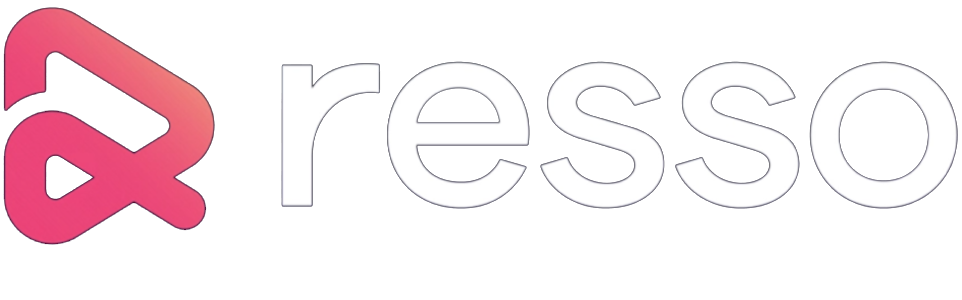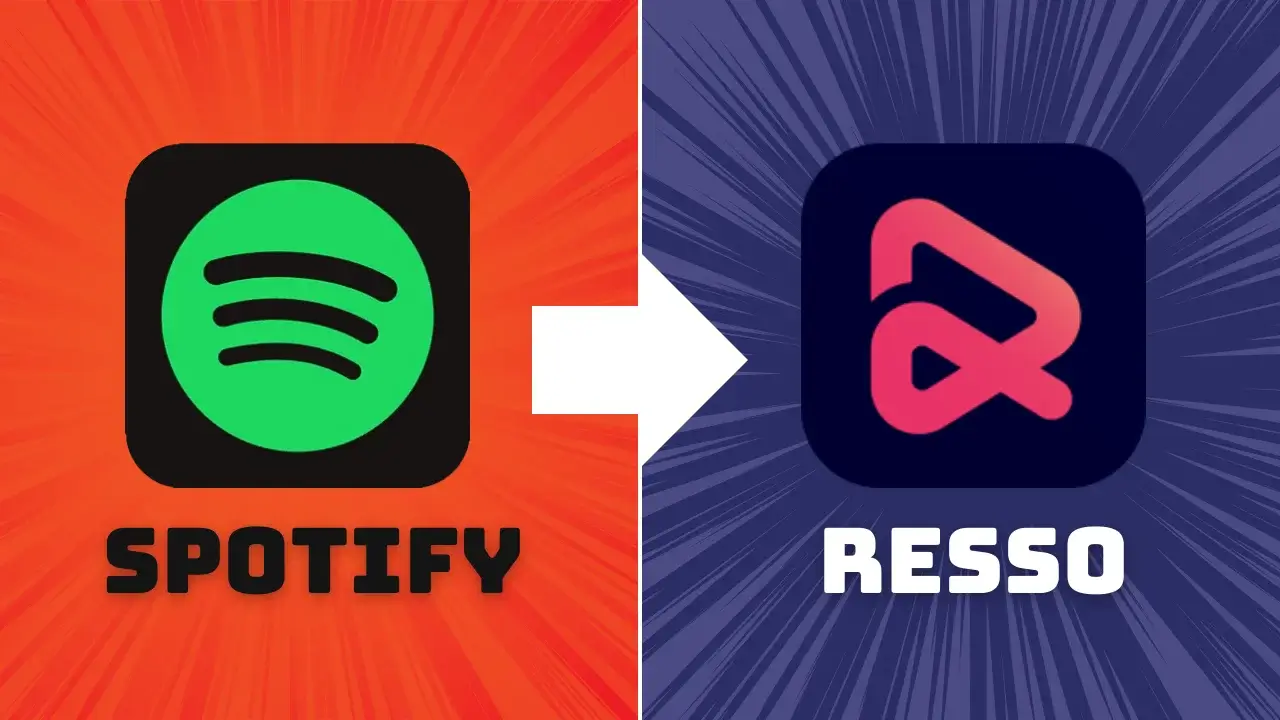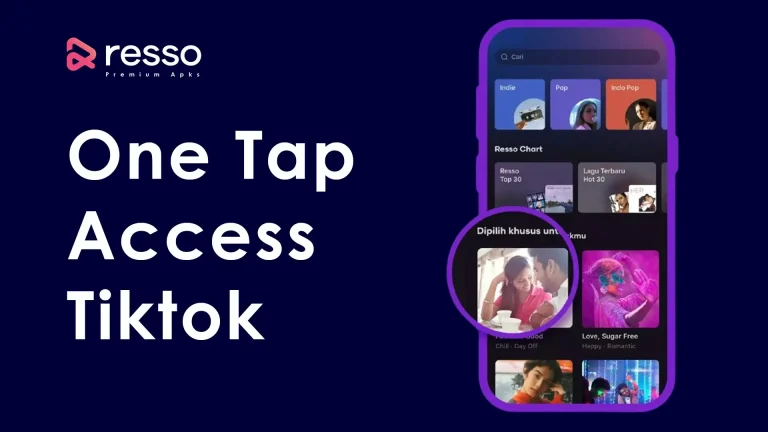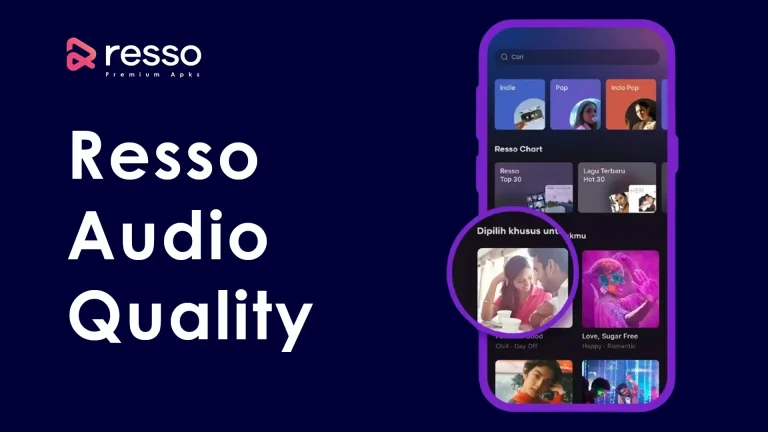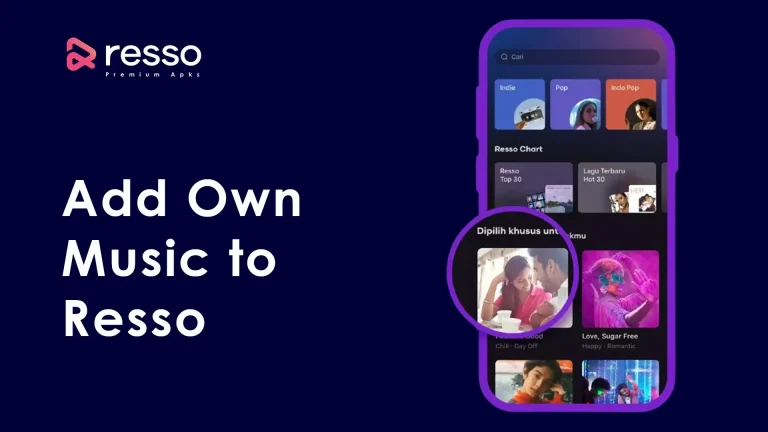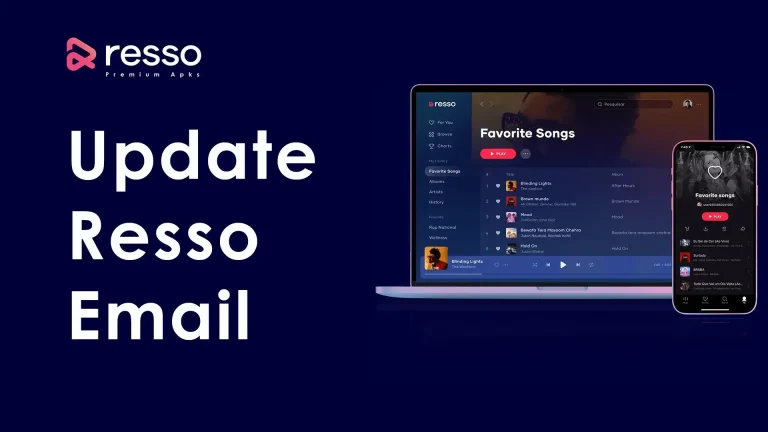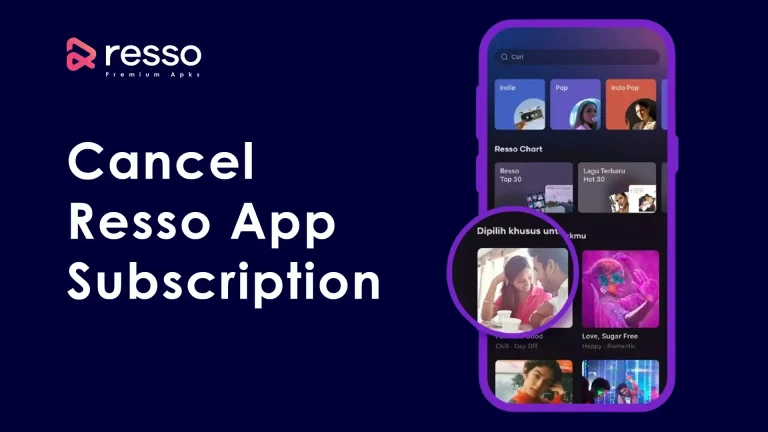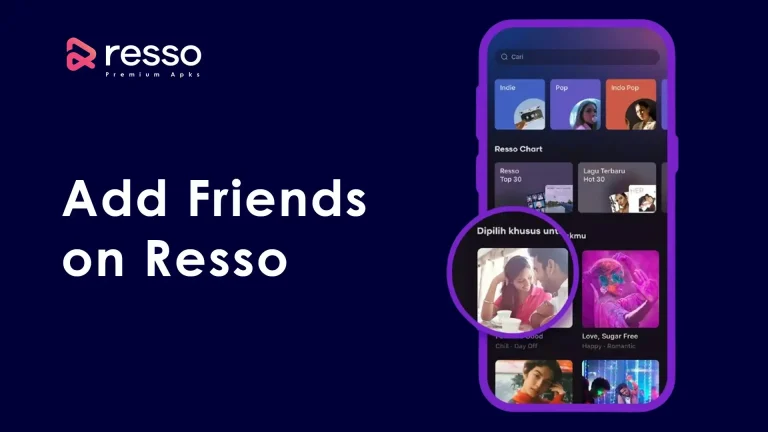Moving from one music streaming service to another can be a hassle, especially when it comes to your carefully curated playlists. But fear not, music lovers! This guide will walk you through transferring your playlists from Spotify to Resso in 2024 using two popular third-party tools: FreeYourMusic and MusConv.
Important Note: It’s important to remember that these are third-party services, and their functionality might change over time. Always check their official websites for any updates before using them.
Method 1: Using FreeYourMusic
FreeYourMusic is a convenient tool for transferring playlists across various music streaming platforms, including Resso and Spotify. Here’s what you need to do:
- Head over to FreeYourMusic: Visit the FreeYourMusic website (https://freeyourmusic.com/) or download their app from the App Store or Google Play Store.
- Sign Up or Login: Create a free account on FreeYourMusic to proceed.
- Select Source and Destination: On the main interface, choose Resso as your source platform and Spotify as your destination.
- Connect Your Accounts: Authorize FreeYourMusic to access your Resso and Spotify accounts. This process usually involves logging in to your respective accounts within FreeYourMusic.
- Pick Your Playlists: Select the Resso playlists you want to migrate to Spotify. You can choose individual playlists or transfer them all at once.
- Start the Transfer: Click the “Transfer” button and let FreeYourMusic work its magic. The transfer time can vary depending on the number of songs in your playlists.
Method 2: Utilizing MusConv
MusConv is another online tool that allows you to convert playlists from one streaming service to another. Here’s how to use it:
- Open MusConv: Visit the MusConv website (https://musconv.com/).
- Choose Platforms: Select Resso as your source and Spotify as your destination.
- Enter Resso Playlist Link: Locate the playlist you want to transfer within the Resso app. Tap the share button and copy the playlist link. Paste this link into the designated field on MusConv.
- Authorize Spotify (Optional): While not strictly necessary, authorizing your Spotify account with MusConv can help streamline the process and potentially improve matching accuracy.
- Start Conversion: Click on the “Start Transfer” button. MusConv will then analyze your playlist and attempt to find matching songs on Spotify.
- Review and Export: Once the conversion is complete, MusConv will display a list of matched and unmatched songs. You can then review the results and export the playlist to your Spotify account.
Important Considerations:
- Matching Accuracy: Since both Resso and Spotify have vast music libraries, there’s a chance some songs might not be available on the target platform. This might result in unmatched songs in your transferred playlist.
- Free vs Premium Services: While FreeYourMusic offers a free plan with limited transfers, MusConv currently operates as a paid service. Check their websites for updated pricing information.
- Account Security: Always be cautious when authorizing third-party apps to access your streaming service accounts. Ensure you’re using reputable tools and follow secure login practices.
By following these steps and keeping the considerations in mind, you can successfully transfer your Resso playlists to Spotify and continue enjoying your favorite tunes without missing a beat.
You can also read: Spotify Vs Resso Guide
Conclusion
Transferring your playlists from Spotify to Resso is a straightforward process with the help of reliable third-party tools like FreeYourMusic and MusConv. By following the steps outlined in this guide, you can seamlessly migrate your music collection and continue enjoying your favorite tunes on Spotify.
Remember to consider the potential limitations and matching accuracy issues associated with playlist transfers. Additionally, always prioritize the security of your streaming service accounts when using third-party tools.