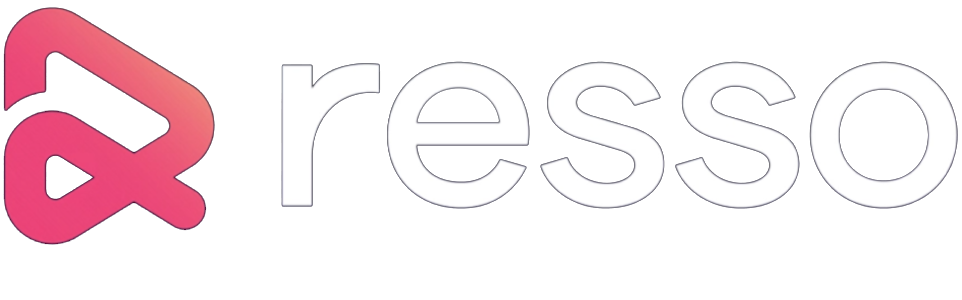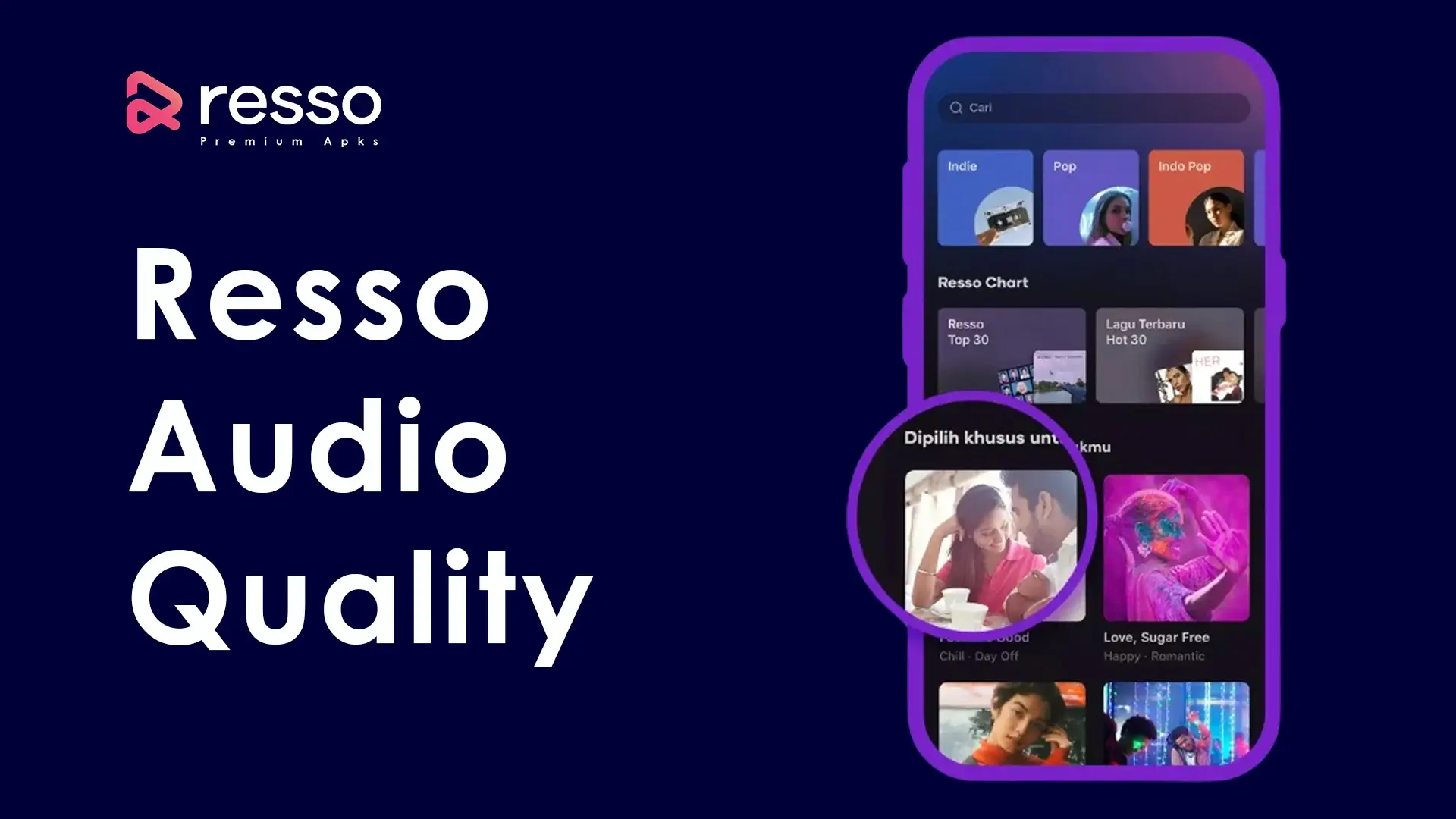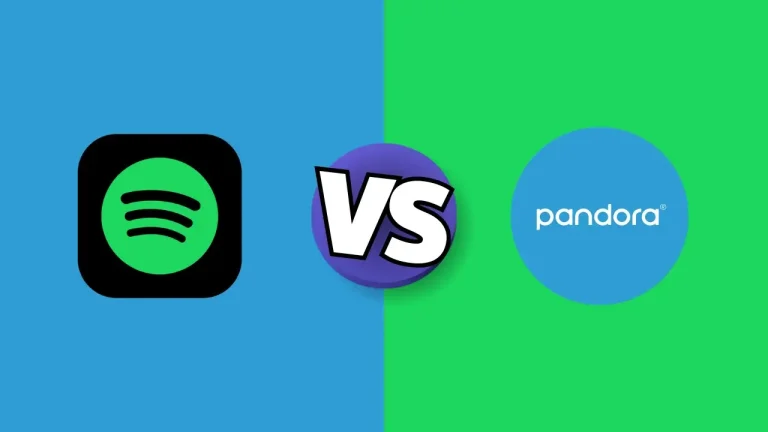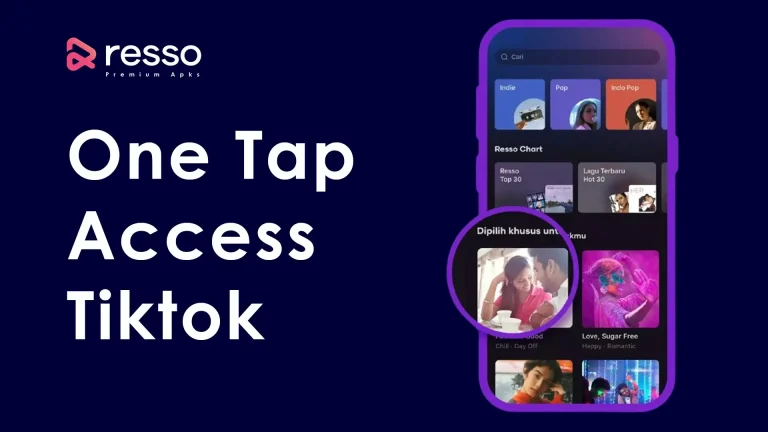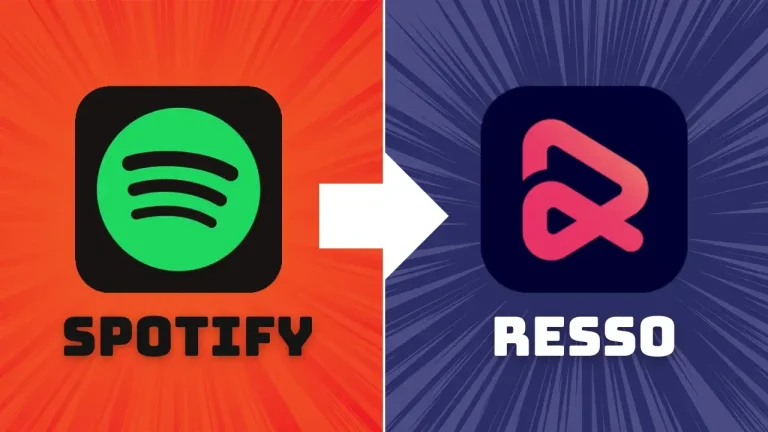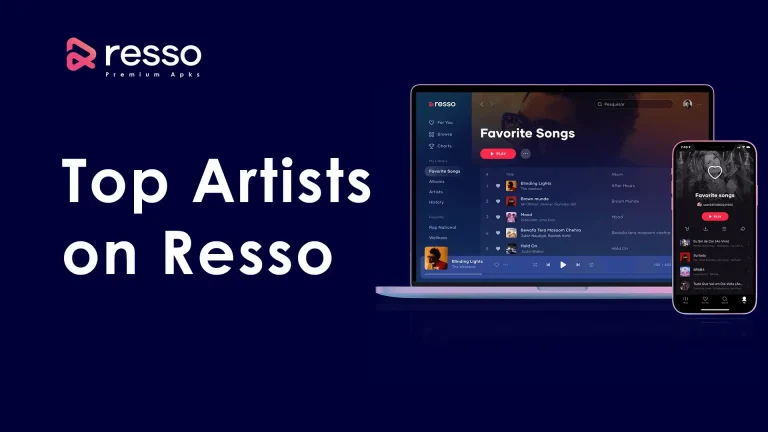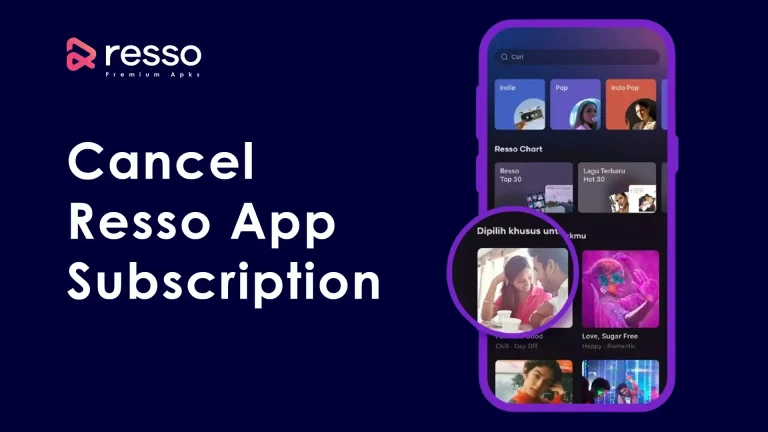Resso, a popular music streaming app, offers users an interactive way to listen to their favorite tracks while also engaging with other music lovers. One of the essential features of any music app is the ability to adjust the audio quality based on your preferences and data availability. Whether you’re trying to save data on the go or enjoy the best sound quality at home, Resso gives you the option to change the audio quality easily.
In this guide, we will walk you through how to change the Resso Audio Quality, ensuring the best listening experience for your needs.
Why is Audio Quality Important?
The quality of your audio can make a significant difference in your music experience. Higher quality audio provides clearer, richer sound but requires more data. Lower quality audio helps conserve data but may not sound as clear. Resso offers different quality levels to balance between sound clarity and data usage, letting users pick what works best for them.
Step-by-Step Guide to Changing Resso Audio Quality
Changing the audio quality on Resso is a simple process, and you can choose between different quality levels based on your preference. Here’s how to do it:
Step 1: Open the Resso App
First, launch the Resso app on your Android or iOS device. Make sure you’re signed in to your account.
Step 2: Go to Your Profile
Once the app is open, navigate to your profile by tapping the profile icon in the bottom-right corner of the screen.
Step 3: Access Settings
In your profile view, locate the settings icon (usually represented by a gear or three-dot menu). Tap on it to access the app’s settings.
Step 4: Select ‘Audio Quality’ Option
Scroll through the settings menu until you find the option labeled “Audio Quality” or “Music Quality”. This is where you can adjust the streaming quality of your music.
Step 5: Choose Your Preferred Audio Quality
When you enter the Audio Quality settings, you’ll typically see three options to choose from:
- Low Quality: This uses less data but has the lowest sound quality. Ideal for when you’re using mobile data or have a slow internet connection.
- Normal Quality: A balanced option that provides decent sound quality while keeping data usage moderate. This is great for general listening when you’re not concerned about using too much data.
- High Quality: Provides the best sound clarity but consumes the most data. Best for users connected to Wi-Fi or with unlimited data plans who want to enjoy high-fidelity sound.
Select your preferred audio quality by tapping on it. Resso will automatically adjust to the selected setting.
Additional Tips for Managing Audio Quality
- Data Saver Mode: If you’re concerned about data usage, Resso has a Data Saver mode. You can enable it in the settings to automatically limit the app to use low-quality audio when on mobile data.
- Offline Mode: Resso also allows you to download tracks for offline listening. When downloading, you can choose the quality of the download, which can help save storage space on your device.
- Headphones vs. Speaker: If you’re listening through high-quality headphones or speakers, using High Quality audio settings will significantly improve your listening experience. However, if you’re using basic earphones or your phone’s speakers, the difference between normal and high quality may not be as noticeable.
When to Adjust Audio Quality?
- When using mobile data: Switch to Low Quality to save on data costs while still enjoying your music on the go.
- When connected to Wi-Fi: Use High Quality for the best audio experience, especially if you’re using high-end headphones or speakers.
- To save storage space: If you are downloading tracks, use Normal or Low Quality to minimize the amount of space music files take up on your device.
Conclusion
Changing the Resso audio quality is a quick and easy way to tailor your music experience to your current needs. Whether you want to conserve data or enjoy the best possible sound, Resso gives you the flexibility to switch between different quality levels. By following the steps outlined above, you can make sure that your music sounds just the way you like it, no matter where you are.