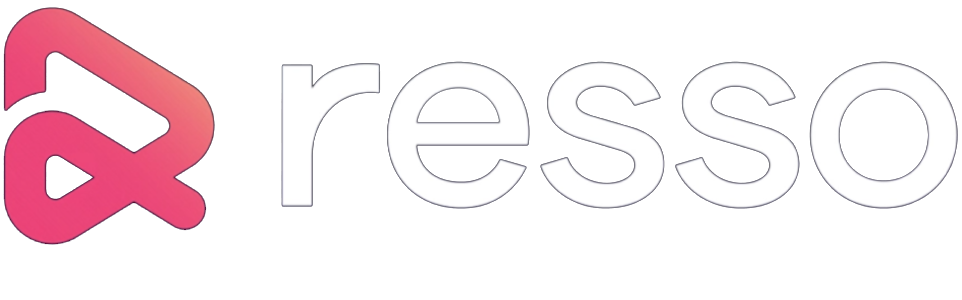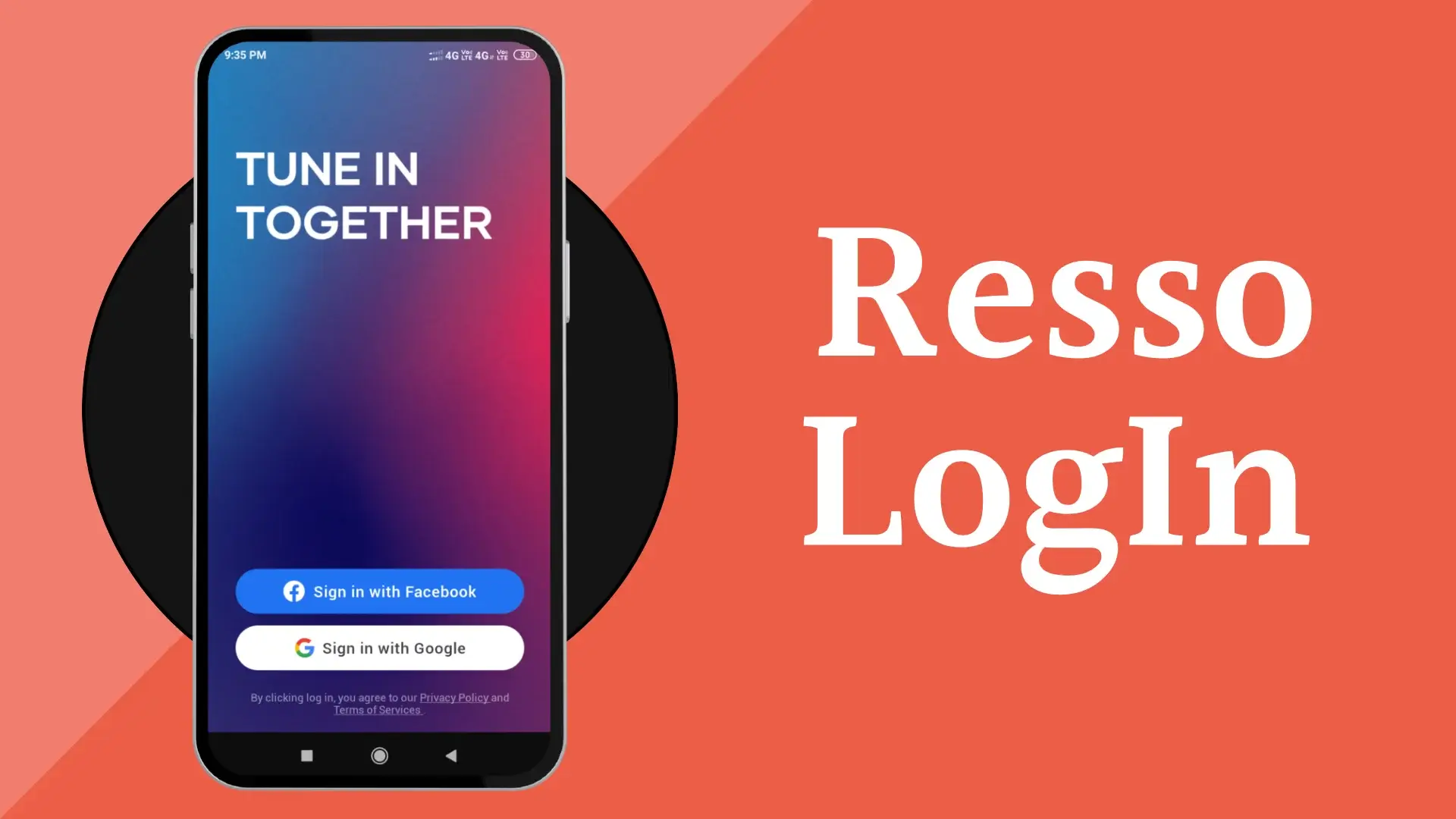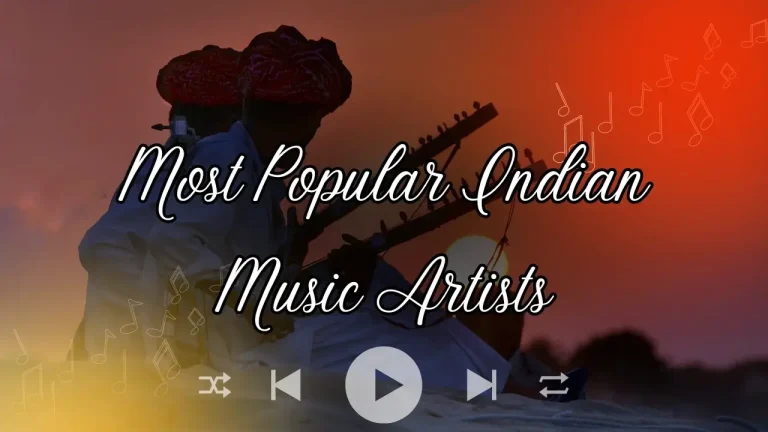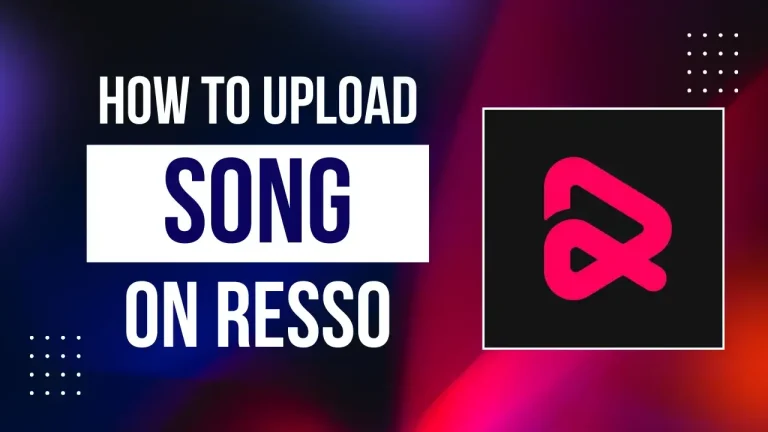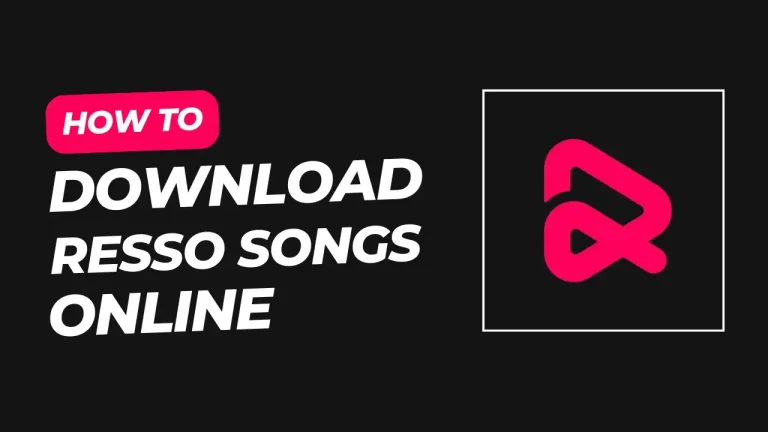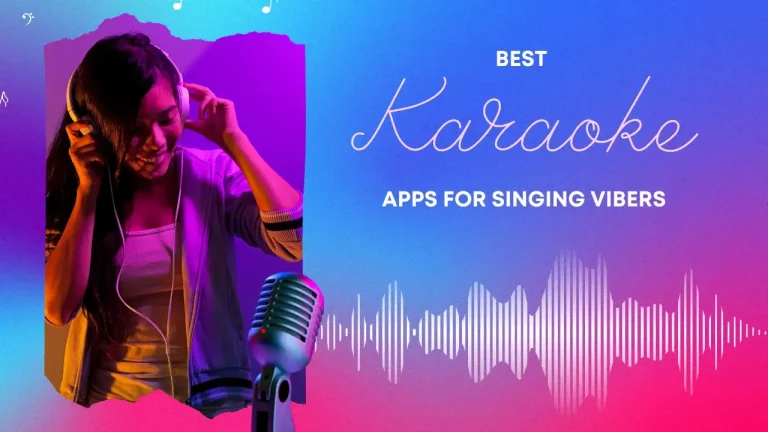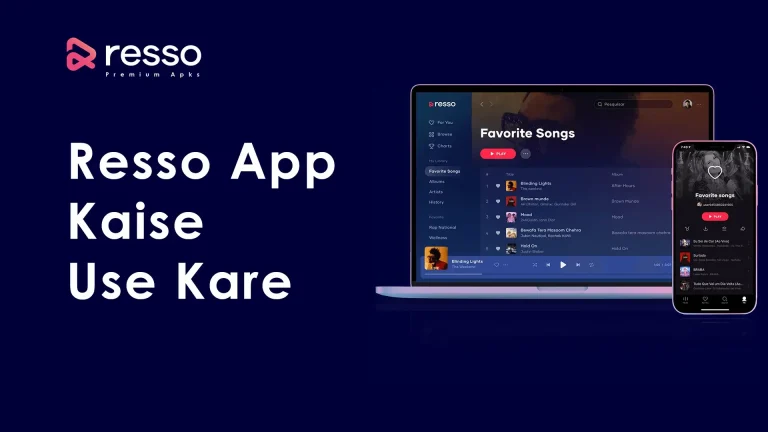Resso, a popular music streaming platform, offers a vast library of songs and podcasts to cater to diverse music tastes. Whether you’re a die-hard K-Pop fan, a Latin music enthusiast, or a lover of classic rock, Resso provides a personalized experience with features like curated playlists, offline listening, and high-quality audio.
However, to unlock the full potential of Resso, you’ll need to create an account and log in. This comprehensive guide will walk you through the Resso login process on various devices, address potential issues, and provide additional tips for a smooth user experience.
Understanding Resso Login Options
Resso offers multiple login options to cater to user preferences. Here’s a breakdown of the available methods:
- Email and Password: The most traditional method, requires you to create an account using an email address and set a secure password.
- Social Media Login: Connect your Resso account with your existing Facebook or Google account, streamlining the login process.
- Phone Number Login: (Available in select regions) Sign in using your phone number for a convenient and quick login experience.
Logging in to Resso on Mobile Devices (Android & iOS)
- Download the Resso App: The first step is to download the Resso app onto your smartphone or tablet. You can find it on the Google Play Store (Android) or the App Store (iOS).
- Open the App: Once downloaded, launch the Resso app. You’ll be presented with the login screen.
Choosing Your Resso Login Method
- Email and Password:
- If you haven’t created an account yet, tap “Sign Up” and follow the on-screen instructions.
- Existing users can tap “Login” and enter their registered email address and password.
- Ensure you enter the correct credentials, paying attention to case sensitivity.
- Social Media Login:
- Select your preferred social media platform (Facebook or Google).
- You may be redirected to the respective social media platform for authorization.
- Grant Resso access to your profile information to proceed.
- Phone Number Login: (If available in your region)
- Tap “Login with Phone Number.”
- Enter your phone number and tap “Next.”
- You’ll receive a verification code via SMS. Enter the code in the designated field.
Additional Considerations for Mobile Login
- Remember Me: Consider enabling the “Remember Me” option to avoid entering your credentials every time you launch the app. However, use this feature only on trusted devices.
- Forgot Password: If you can’t recall your password, tap “Forgot Password” and follow the instructions to reset it using your registered email address.
Resso Login on Desktop (Web App)
While Resso primarily focuses on mobile users, you can also access the platform through their web app. Here’s how to log in:
- Visit the Resso Website: Open a web browser and visit the website.
- Click “Log In”: Locate the “Log In” button on the homepage.
Choosing Your Resso Login Method
The login process on the web app mirrors the mobile app options discussed earlier. Simply select your preferred method (Email & Password, Social Media Login, or Phone Number Login) and follow the corresponding steps.
Troubleshooting Resso Login Issues
If you encounter difficulties logging in, consider these troubleshooting tips:
- Check Internet Connection: Ensure you have a stable internet connection. A weak or unstable connection can hinder the login process.
- Verify Credentials: Double-check that you’re entering the correct email address and password. Pay attention to typos and case sensitivity.
- Clear Cache and App Data: (Mobile Only) Sometimes, cached data can cause login problems. Try clearing the Resso app’s cache and data through your device’s settings.
- Reinstall the App: (Mobile Only) If clearing the cache and data doesn’t resolve the issue, consider reinstalling the Resso app. This will ensure you have the latest version installed.
- Contact Resso Support: If you’ve tried these steps and still experience login issues, reach out to Resso’s support team for further assistance.
Beyond Logging In: Optimizing Your Resso Experience
Once you’ve successfully logged in, explore Resso’s features to personalize your music experience:
- Explore Music: Discover new music by browsing curated playlists, genre stations, and artist recommendations.
- Create Playlists: Create your own playlists to organize your favorite songs and albums.
- Offline Listening: Download
Conclusion
Resso Login is a straightforward process that allows you to access a vast library of music and personalized features. By following the steps outlined in this guide, you can easily create an account and start enjoying the platform’s offerings. Remember to choose the Resso login method that best suits your preferences, ensure you have a stable internet connection, and troubleshoot any issues using the provided tips. By optimizing your Resso experience, you can discover new music, create personalized playlists, and immerse yourself in a world of audio entertainment.