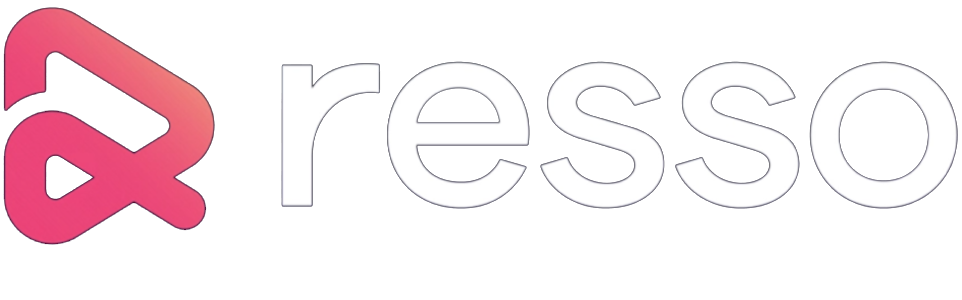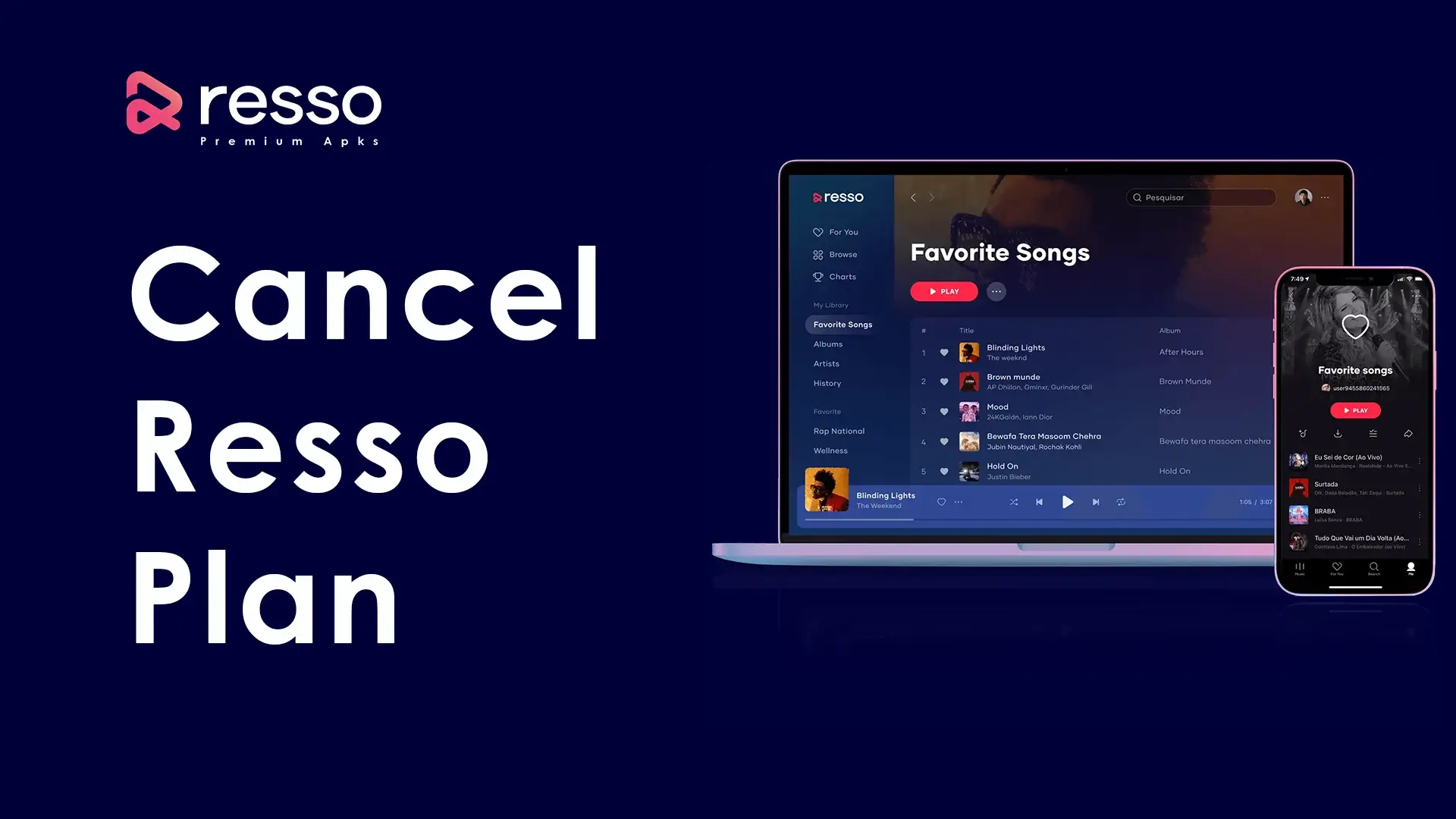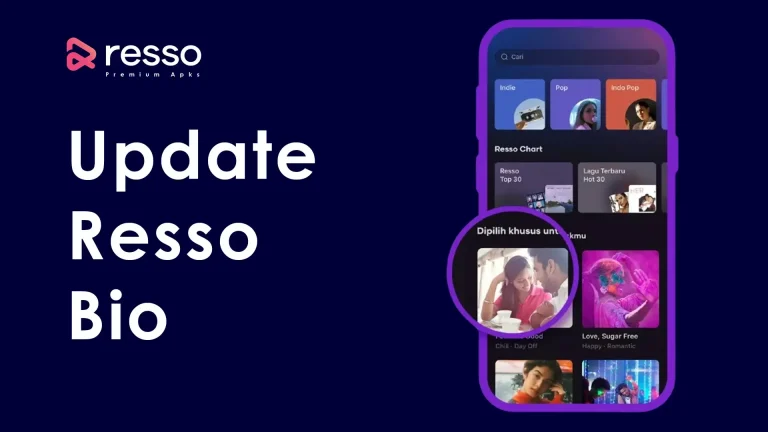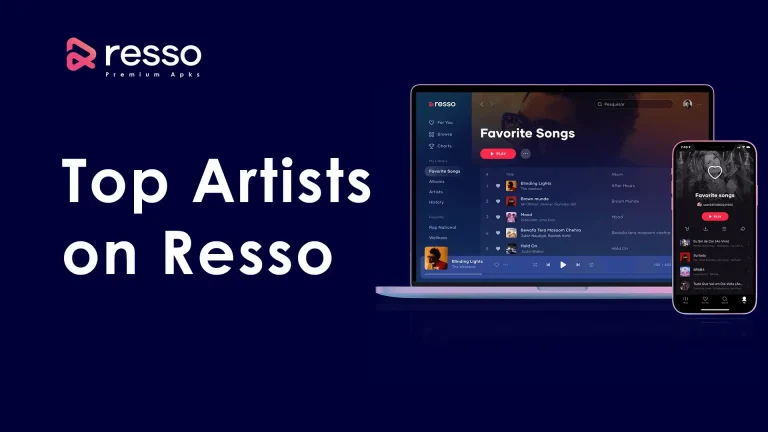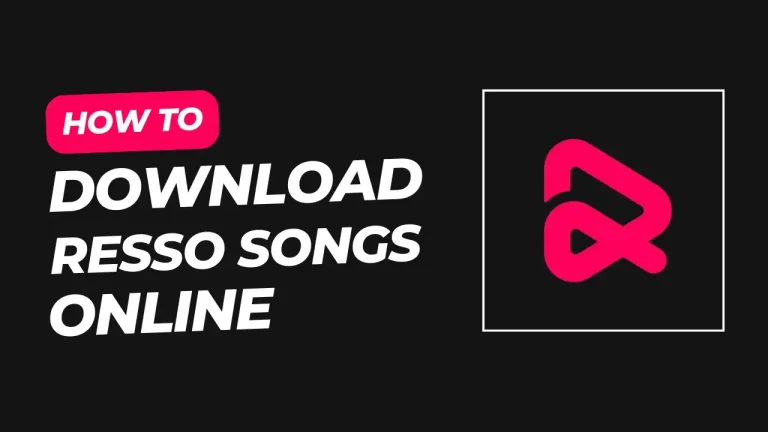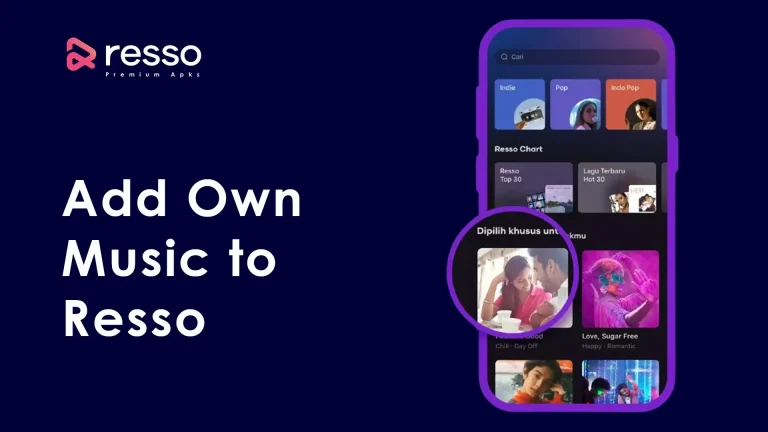Resso Premium offers a range of benefits, including ad-free music streaming, unlimited downloads, high-quality audio, and personalized playlists. However, there may come a time when you want to cancel your subscription, whether due to cost concerns, a change in music preferences, or simply a desire to explore other options. If you’ve decided to cancel your Resso Premium plan, this guide will walk you through the steps to ensure a smooth cancellation process.
Why You Might Want to Cancel Resso Premium
Before we get into the cancellation process, let’s explore a few reasons why users might choose to cancel their Resso Premium subscription:
- Cost: You may find the subscription cost too high or want to cut down on monthly expenses.
- Switching Platforms: You may have decided to try a different music streaming service.
- Reduced Usage: If you find that you’re not using Resso as much as before, you might opt to cancel your subscription.
- Temporary Break: You may want to pause your premium plan temporarily, planning to return later.
How to Cancel Resso Premium Plan: Step-by-Step Guide
The steps to cancel Resso Premium depend on how you initially subscribed to the service, whether through the Google Play Store, Apple App Store, or directly via the Resso app.
Method 1: Canceling Resso Premium via Google Play Store (Android Users)
If you subscribed to Resso Premium through the Google Play Store, follow these steps:
- Open the Google Play Store App:
- Locate the Google Play Store app on your Android device and open it.
- Go to Your Account:
- Tap on your profile icon at the top right corner of the screen.
- Navigate to Subscriptions:
- Select “Payments & subscriptions” from the menu.
- Tap on “Subscriptions” to view your active subscriptions.
- Find Resso:
- Scroll down and locate the Resso Premium subscription in the list of active subscriptions.
- Tap on Resso Premium:
- Tap on the Resso Premium subscription to open its details.
- Cancel Subscription:
- Tap the “Cancel Subscription” button.
- You may be asked to select a reason for canceling. Choose an option from the list or select “Other” if none of the reasons apply.
- Confirm the Cancellation:
- After selecting the reason, tap “Continue” and then confirm by tapping “Cancel Subscription” again.
- Check Confirmation:
- You should receive an email from Google Play confirming the cancellation of your Resso Premium subscription.
Method 2: Canceling Resso Premium via Apple App Store (iOS Users)
If you subscribed to Resso Premium using an iPhone or iPad, use the following steps:
- Open the Settings App:
- Locate and open the Settings app on your iOS device.
- Tap on Your Name:
- Tap on your Apple ID name at the top of the screen.
- Go to Subscriptions:
- Select “Subscriptions” from the list.
- Find Resso Premium:
- Scroll down and find Resso Premium in the list of active subscriptions.
- Tap on Resso Premium:
- Tap on the Resso Premium subscription to view its details.
- Cancel Subscription:
- Tap on “Cancel Subscription” at the bottom of the screen.
- Confirm the Cancellation:
- Confirm the cancellation by tapping “Confirm” when prompted.
- Check Confirmation:
- You will receive an email from Apple confirming that your Resso Premium subscription has been canceled.
Method 3: Canceling Resso Premium Directly Through the App
If you subscribed directly through the Resso app (using a debit/credit card), follow these steps:
- Open the Resso App:
- Launch the Resso app on your mobile device.
- Go to Your Profile:
- Tap on the “Me” icon at the bottom right corner of the screen to open your profile.
- Navigate to Settings:
- Tap on the gear icon or three dots at the top right corner to access the settings menu.
- Find Account Settings:
- Scroll down to “Account Settings” and tap on it.
- Select Subscription:
- Tap on “Subscription” or “Manage Subscription” to view your current plan.
- Tap on Cancel Subscription:
- Tap on the “Cancel Subscription” button, which is usually located at the bottom of the screen.
- Confirm the Cancellation:
- Confirm your decision by following the on-screen prompts, which may include selecting a reason for cancellation.
- Receive Confirmation:
- You should receive a confirmation email from Resso indicating that your subscription has been canceled.
Important Things to Know About Resso Premium Cancellation
- No Refunds: Resso Premium subscriptions are generally non-refundable, which means that even after cancellation, you can continue to use the premium features until the end of the current billing cycle.
- Reactivation: If you change your mind, you can reactivate your subscription at any time by going to the same subscription page and choosing the plan you wish to restart.
- Loss of Premium Benefits: Once your current billing cycle ends, you’ll lose all the Resso Premium benefits, including ad-free streaming, unlimited downloads, and high-quality audio.
Tips for Managing Resso Premium Subscription
- Check Your Billing Cycle:
- Before canceling, check your billing cycle to understand when your subscription will end. This helps you avoid unexpected charges.
- Turn Off Auto-Renewal:
- If you’re unsure about fully canceling your subscription, you can simply turn off the auto-renewal option to prevent future charges.
- Explore Free Features:
- Even without a premium plan, you can still use the free version of Resso, which offers basic music streaming with ads.
- Reevaluate Your Needs:
- If you’re canceling due to budget constraints, consider whether a different plan (if available) or a temporary break might be a better option.
Frequently Asked Questions (FAQs)
Conclusion
Canceling your Resso Premium plan is a simple process, whether you subscribed via the Google Play Store, Apple App Store, or directly through the Resso app. By following the steps outlined in this guide, you can manage your subscription effectively and avoid unnecessary charges. Remember, you can still enjoy music on Resso’s free version, so you don’t have to stop listening to your favorite tracks entirely.