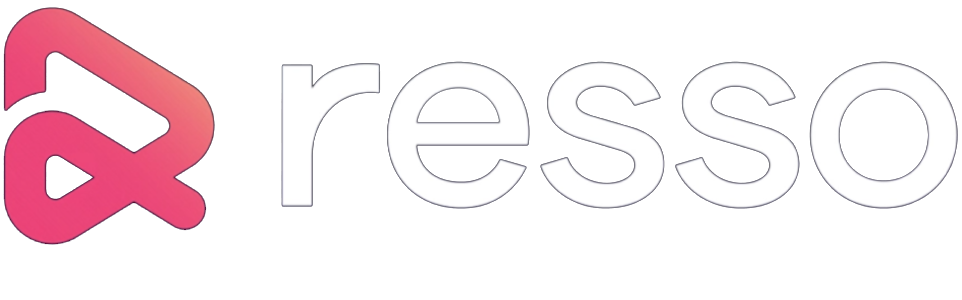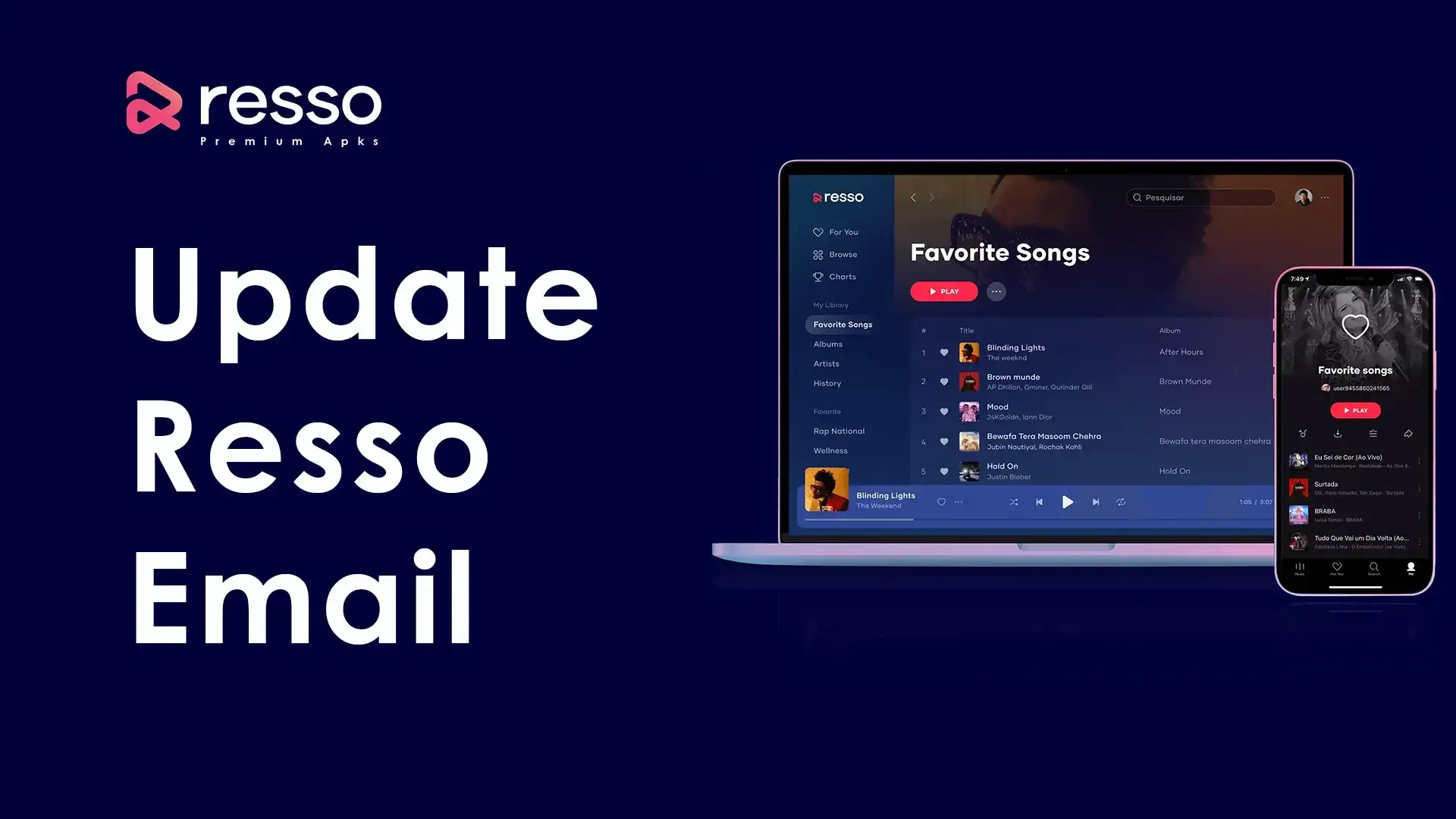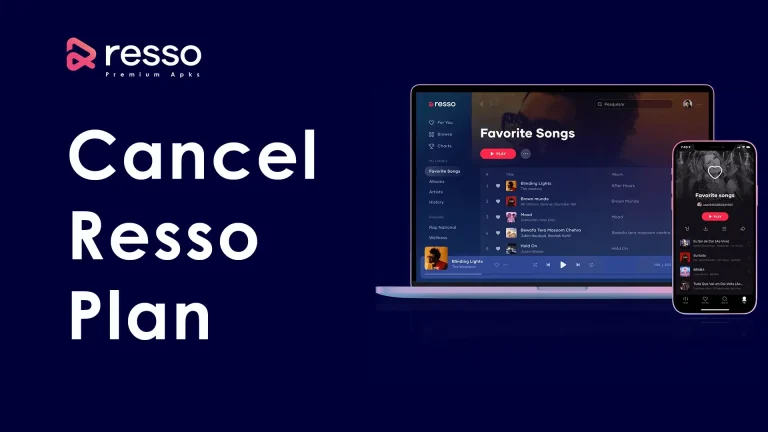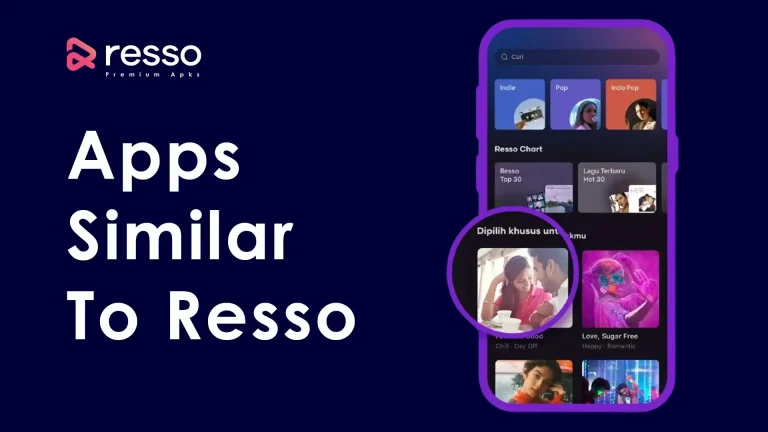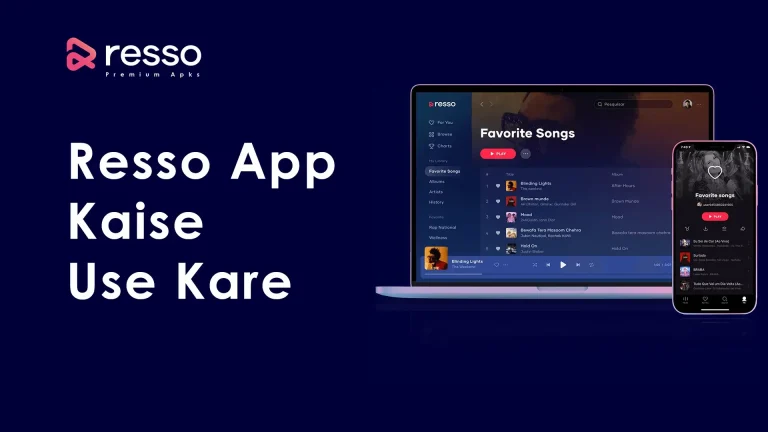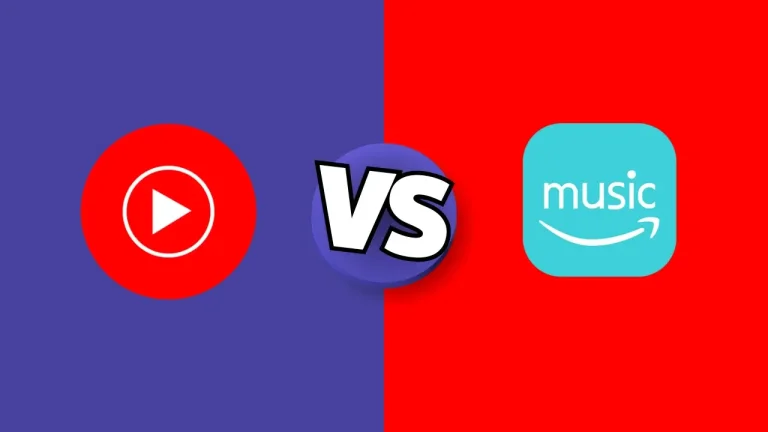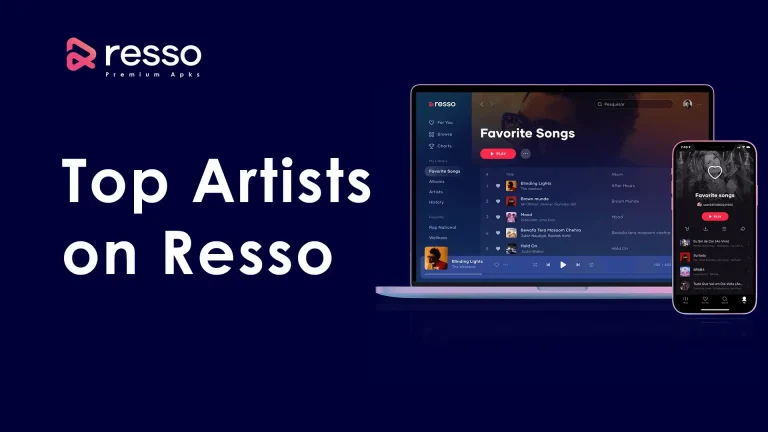Resso is a music streaming platform designed for users who want to explore music socially, connect with other users, and build their music library. While using Resso, having an up-to-date email address is important for account security, password recovery, and receiving notifications. Suppose you need to change your email address due to switching providers, enhancing security, or simply updating to a new address. In that case, this detailed guide will walk you through the process of update Resso account email.
Why Update Your Resso Account Email?
Before we begin, let’s look at some reasons why you might need to update your Resso account email:
- Security Concerns: If your current email has been compromised, updating it can protect your Resso account.
- New Email Provider: If you’ve switched to a new email service provider, you may want to update it on Resso to ensure seamless account communication.
- Easier Account Recovery: An updated email address makes it easier to recover your account in case you forget your password or need to reset your login credentials.
- Receive Notifications: You’ll receive notifications about new music releases, app updates, and other important information from Resso.
How to Update Your Resso Account Email: Step-by-Step Guide
Updating your Resso account email is a straightforward process. Follow these steps to ensure your email is updated successfully.
Step 1: Open the Resso App
- Ensure You Have the Latest Version: Make sure that you have the most recent version of the Resso app installed on your mobile device. You can check for updates on the Google Play Store (for Android) or the Apple App Store (for iOS).
- Launch the App: Tap on the Resso app icon on your device’s home screen to open it.
Step 2: Navigate to Your Profile
- Locate the Profile Icon: Once you’re on the main screen of the app, look for the “Me” icon, typically located at the bottom right corner of the screen.
- Tap on the Me Icon: This will take you to your profile page, where you can view your account information, playlists, and other details.
Step 3: Access Account Settings
- Find the Settings Icon: On your profile page, look for the settings icon, usually represented by a gear or three dots located at the top right corner of the screen.
- Tap on Settings: This will open the settings menu, which contains various options related to your account, including privacy, notifications, and personal information.
Step 4: Locate the Email Update Option
- Go to Account Settings: In the settings menu, scroll down until you find the “Account Settings” or a similar section that manages account details.
- Tap on Account Settings: This section contains options for changing your personal information, such as your display name, phone number, and email address.
- Select Email Address: Look for the “Email” or “Email Address” field within this section.
Step 5: Update Your Email Address
- Tap on the Email Field: Once you find the email field, tap on it to activate the text box.
- Enter Your New Email Address: Type your new email address in the field provided. Make sure there are no typos and that you use a valid email address.
- Verify the Change: You may be required to verify your new email address to ensure it’s correct. This can be done through a confirmation email sent to your new address.
Step 6: Save the Changes
- Locate the Save Button: After entering your new email address, look for the “Save” or “Done” button, usually located at the top or bottom of the screen.
- Tap Save or Done: This action will update your email address on the Resso app. You should receive a confirmation message indicating that your email address has been updated successfully.
Step 7: Verify Your New Email Address
- Check Your Email Inbox: Go to the inbox of your newly added email address and look for a verification email from Resso.
- Open the Email: Open the verification email and follow the instructions provided, which usually include clicking a verification link to confirm the change.
- Complete the Verification: Once verified, your Resso account will be updated with the new email address, ensuring secure access.
Troubleshooting: What to Do If You Can’t Update Your Resso Account Email
If you encounter issues while trying to update your Resso account email, here are some troubleshooting tips:
- Ensure Proper Internet Connectivity: Make sure you have a stable internet connection, as the update process requires communication with Resso’s servers.
- Clear App Cache: If the app is slow or not responding, consider clearing the cache by going to your phone’s settings, selecting the Resso app, and clearing the cache.
- Reinstall the Resso App: If the issue persists, try uninstalling and reinstalling the Resso app. This can resolve software glitches that might be causing problems.
- Contact Resso Support: If you’re unable to update your email address after trying the above steps, consider contacting Resso’s support team for assistance.
Tips for Maintaining a Secure Resso Account
- Use a Strong Password: Along with updating your email, ensure that you have a strong, unique password for your Resso account to enhance security.
- Enable Two-Factor Authentication (2FA): If available, enable 2FA to add an extra layer of protection to your account.
- Check for Account Alerts: Regularly check your email for account-related notifications, especially those related to login attempts or password changes.
- Update Other Platforms: If you use the same email address on other platforms, make sure to update it there as well for consistency and security.
Frequently Asked Questions (FAQs)
Conclusion
Updating your Resso account email is an essential step to maintain the security and functionality of your account. By following the steps outlined in this guide, you can easily update your email address and ensure that your Resso account remains secure and accessible. Whether you’re updating due to a security concern or just switching to a new email provider, this process ensures your account is up to date and that you continue to receive notifications, updates, and other important communications from Resso.